This tutorial will show how the MiCADO V0/B version is auto-scaling user applications running every service in Docker containers without Docker Swarm. With this solution applications can automatically scale without user intervention in a predefined scaling range to guarantee that the application always runs at the optimum level of resources.
The tutorial builds a scalable architecture framework with the help of Occopus and performs the automatic scaling of the application based on Occopus and Prometheus (a monitoring tool). The scalable architecture framework can be seen in Figure 1.
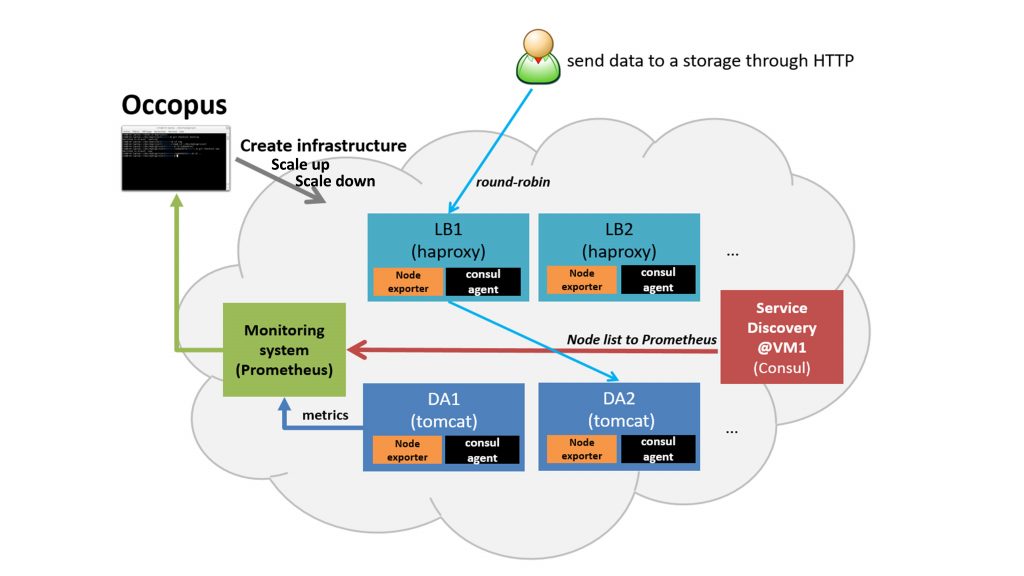
Figure 1. Scalable architecture framework with Docker based services
The scalable architecture framework consists of the following services:
- Cloud orchestrator and manager: Occopus
- Application node: Data Avenue (DA)
- Service discovery: Consul
- Load balancer: Haproxy
- Monitor: Prometheus
In this infrastructure you will see the same infrastructure as in V0/A, but now we will run every service in a Docker container. Nodes are discovered by Consul, which is a service discovery tool also providing DNS service and are monitored by Prometheus, a monitoring software. Prometheus supports alert definitions which later will help you write custom scaling events.
In this auto-scaling example we implemented a multi-layered traditional load-balancing schema. On the upper layer, there are load balancer nodes organised into a cluster and prepared for scaling. The load balancer cluster is handling the load generated by secured http transfer (http(s)) between the client and the underlying application. The application is also organised inside a scalable cluster to distribute the load generated by serving the client requests. In this demonstration architecture, the Data Avenue (DA) service was selected to be the concrete application. Notice that other applications can easily replace the DA service and by changing the concrete application the scalable architecture template can support a large set of different applications. The DA service here implements data transfer between the client and a remote storage using various protocols (http, sftp, s3, …). For further details about the software, please visit the Data Avenue website. Finally, in the lowest layer there is a Database node (not shown in Figure 1) required by the instances of Data Avenue to store and retrieve information (authentication, statistics) for their operation.
The monitor service Prometheus collects runtime information about virtual machines running the application (DA). If the VM that runs the DA Docker service are overloaded, Prometheus instructs Occopus to scale up the number virtual machines in the application cluster. The new VM will be attached and configured the same way as it was done for the previously deployed DA node which consists of starting automatically the Docker based DA service ( 1 application container/ one virtual machine without restriction of the resources). If the DA services are underloaded Prometheus instructs Occopus to scale down the number of VMs. (In fact, the same scale up and down operations can be applied for the load balancer services, too.)
In case, this architecture fits to your need, you may replace the Data Avenue (with its Database node) with your own application. As a result, you will have a multi-level load-balancing infrastructure, where both load balancer nodes and application servers are dynamically scaled up and down depending on the load the corresponding cluster has.
Advantages of Docker
- encapsulation
- shorter node description files
- easier maintenance
- OS independent
The biggest advantage of Docker what we will see, is that changing user application now easier than in V0/A. Users don’t have to modify the node description files in advance, instead you can simply change the application by putting a single Docker run command in the end of the node description file.
Features
- using Prometheus to monitor nodes and create user-defined scaling events
- using load balancers to share system load between application nodes
- sing Consul as a DNS service discovery agent
- using application nodes running the application
Prerequisites
- accessing a cloud through an Occopus-compatible interface (e.g. EC2, OCCI, Nova, etc.)
- target cloud contains a base 16.04 ubuntu OS image with cloud-init support (image id, instance type), for ‘db’ node use 14.04 ubuntu OS image with cloud-init support.
- start Occopus in Rest-API mode ( Occopus-rest-service )
Download
You can download the base project files:
https://github.com/rabotond/MICADO/raw/master/MICADOV0B/MICADOV0B.tar.gz
Steps
Open the file nodes/node_definitions.yaml and edit the resource section of the nodes labelled by node_def:
- you must select an Occopus compatible resource plugin
- you can find and specify the relevant: list of attributes for the plugin
- you may follow the help on collecting the values of the attributes for the plugin
- you may find a resource template for the plugin in the resource plugin tutorials
The downloadable package for this example contains a resource template for the EC2 plugin.
-
- Edit the: infrastructure_descriptor.yaml infrastructure descriptor file. Set the following attributes:
- scaling is the interval in which the number of nodes can change (min, max). You can change app and lb nodes or leave them as they are.
- Edit the: infrastructure_descriptor.yaml infrastructure descriptor file. Set the following attributes:
- &APP_cluster # Node Running your application
name: app
type: app
scaling:
min: 1
max: 10
Important
Keep in mind that Occopus has to start at least one node from each node type to work properly! Also one instance will always run from all the node types.
- Optionally, you can replace the example DA application with yours. To do so, edit the nodes/cloud_init_app.yaml node descriptor file.
You have to put your application code into the cloud_init_app.yaml. This should be easy with the help of Docker. Simple scroll down to the end of the file where you will find a section called “Start application”. Delete the next line which starts the example DA application and replace it with your own Docker based application.
Docker run -p [hostport]:[container port] “yourDockerimage”
As you can see, the example application (DA) also runs in a container. What you have to keep in mind that Docker containers have a separate network, and you should make sure that you expose the ports on which your application is listening to the virtual machine port. Otherwise you won’t be able to reach your running application.
Note:To expose container ports use the “-p [host port]:[container port]”
Every application node will run your application and load balancers will share the load between them. This solution fits to web applications serving high number of incoming http requests.
Also edit the infrastructure_descriptor.yaml file:
In the variables section you will find a variable called applicationport. Depending on which port your application is running you should put the appropriate port number there.
Note:For detailed explanation on cloud-init and its usage, please read the cloud-init documentation!
- Optionally, edit the nodes/cloud_init_prometheus.yaml node descriptor file’s “Prometheus rules” section in case you want to implement new scaling rules. The actually implemented rules are working well and can be seen below.
- {infra_id} is a built in Occopus variable and every alert has to implement it in their Labels!
- “Node” should be set to app or lb depending on which type of node the alerts should work.
loadbalacing_cpu_utilization = 100 - (avg (rate(node_cpu{group="loadbalancing_cluster",mode="idle"}[60s])) * 100) application_cpu_utilization = 100 - (avg (rate(node_cpu{group="application_cluster",mode="idle"}[60s])) * 100) ALERT application_overloaded IF application_cpu_utilization > 50 FOR 1m LABELS {alert="overloaded", cluster="application_cluster", node="da", infra_id="{{infra_id}}"} ANNOTATIONS { summary = " application cluster overloaded", description = " application cluster average CPU/RAM/HDD utilization is overloaded"} ALERT application_underloaded IF application_cpu_utilization < 20 FOR 2m LABELS {alert="underloaded", cluster="application_cluster", node="da", infra_id="{{infra_id}}"} ANNOTATIONS { summary = " application cluster underloaded", description = " application cluster average CPU/RAM/HDD utilization is underloaded"}
Important
auto-scaling events (scale up, scale down) are based on Prometheus rules which act as thresholds, let’s say scale up if cpu usage > 80%. In this example you can see the implementation of a cpu utilization in your app-lb cluster with some threshold values. Please, always use infra_id in you alerts as you can see below since Occopus will resolve this variable to your actual infrastructure id. If you are planning to write new alerts after you deployed your infrastructure, you can copy the same infrastructure id to the new one. Also make sure that the “node” property is set in the Labels subsection, too. For more information about Prometheus rules and alerts, please visit: https://prometheus.io/docs/alerting/rules/
- Edit the “variables” section of the inrastructure_descriptor.yaml file. Set the following attributes:
- Occopus_restservice_ip is the ip address of the host where you will start the Occopus-rest-service
- Occopus_restservice_port is the port you will bind the Occopus-rest-service to
Occopus_restservice_ip: "127.0.0.1" Occopus_restservice_port: "5000"
- Components in the infrastructure connect to each other, therefore several port ranges must be opened for the VMs executing the components. Clouds implement port opening various way (e.g. security groups for OpenStack, etc.). Make sure you implement port opening in your cloud for the following port ranges:
TCP 22 (SSH) TCP 80 (HTTP) TCP 443 (HTTPS) TCP 8300 (Consul) TCP Server RPC. This is used by servers to handle incoming requests from other agents. TCP and UDP 8301 (Consul) This is used to handle gossip in the LAN. Required by all agents. TCP and UDP 8302 (Consul) This is used by servers to gossip over the WAN to other servers. TCP 8400 (Consul) CLI RPC. This is used by all agents to handle RPC from the CLI. TCP 8500 (Consul) HTTP API. This is used by clients to talk to the HTTP API. TCP and UDP 8600 (Consul) DNS Interface. Used to resolve DNS queries. TCP 9090 (Prometheus) TCP 8080 (Data Avenue) TCP 9093 (Alertmanager)
- Make sure your authentication information is set correctly in your authentication file. You must set your authentication data for the resource you would like to use. Setting authentication information is described here.
- Load the node definitions into the database.
Important
Occopus takes node definitions from its database when builds up the infrastructure, so importing is necessary whenever the node definition or any imported (e.g. contextualisation) file changes!
Occopus-import nodes/node_definitions.yaml
- Start Occopus in REST service mode:
Occopus-rest-service --host [Occopus_restservice_ip] --port [Occopus_restservice_port]
Use ip and port values as defined in the infrastructure descriptor! Alternatively, use 0.0.0.0 for the host ip.
- Start deploying the infrastructure through the Occopus service:
curl -X POST http://[Occopus_restservice_ip]:[Occopus_restservice_port]/infrastructures/ --data-binary @infrastructure_descriptor.yaml
- To test the down-scaling mechanism scale up manually the application nodes through the Occopus REST interface and after a few minutes you can observe that the newly connected nodes will be automatically removed because the underloaded alert is firing. You can also check the status of your alerts during the testing at [PrometheusIP]:9090/alerts.
curl -X POST http://[Occopus_restservice_ip]:[Occopus_restservice_port]/infrastructures/[infrastructure_id]/scaleup/app
Important
Depending on the cloud you are using for you virtual machines it can take a few minutes to start a new node and connect it to your infrastructure. The connected nodes are present on prometheus’s Targets page.
- To test the scaling mechanisms in advance put some load on the application nodes that are running the example DA application with the command below. Just select one of your LB node and generate load on it with running the command below in a few copy ~10. The chosen LB first will send your request to the least used LB in the load balancing cluster resolving first the DNS, and so share the user requests in the LB cluster. Following this event the LB which is the least used will share the load between the application nodes by proxying your requests to the application node cluster. After a few minutes the cluster will be overloaded, and the overloaded alerts will fire in Prometheus. A new application node will be started and connected to your cluster. Also, if you stop sending files for a while, the underloaded alerts will fire in Prometheus and one (or more) of the application/load balancer nodes will be shut (scaled) down.To query the nodes and their ip addresses, use this command:
curl -X GET http://[Occopus_restservice_ip]:[Occopus_restservice_port]/infrastructures/[infrastructure_id]
Once, you have the IP of the selected LB node, generate load on it by transferring a 1GB file using the command below. Do not forget to update the placeholder! This
curl -k -o /dev/null -H "X-Key: 1a7e159a-ffd8-49c8-8b40-549870c70e73" -H "X-URI:https://autoscale.s3.lpds.sztaki.hu/files_for_autoscale/1GB.dat" http://[LB node ip address]/blacktop3/rest/file
To check the status of alerts under Prometheus during the testing, keep watching the following url in your browser:
http://[prometheus node ip]:9090/alerts
Important
Depending on the cloud you are using for you virtual machines it can take a few minutes to start a new node and connect it to your infrastructure. The connected nodes are present on prometheus’s Targets page.
- Finally, you may destroy the infrastructure using the infrastructure id.
curl -X DELETE http://[Occopus_restservice_ip]:[Occopus_restservice_port]/infrastructures/[infra id]
